Contents
Overview
A ROS driver for the ELP-1MP2CAM001 Dual Lens stereo camera. Included in the package is:
- a URDF macro for the camera
- a usable calibration
- udev rules to reliably access the two cameras
- a launch file to start two usb_cam nodes and a stereo_image_proc node
- a launch file to start the calibration process
Source: git https://github.com/joshvillbrandt/elp-stereo-camera-ros-pkg
Setup
To install from apt, use:
sudo apt-get install ros-*-elp-stereo-camera
Please see README.md in the source repository for instructions on checking the code out from source.
Usage
To start the cameras, run the following two launch files:
# terminal 1 roslaunch elp_stereo_camera elp_stereo_camera.launch # terminal 2 roslaunch elp_stereo_camera stereo_image_proc.launch
You now have available topics such as /elp/left/image_rect_color, /elp/left/image_rect_color, and /elp/points2. You'll likely also want to include the elp_stereo_camera macro in your urdf file. Look at the elp_standalone.urdf.xacro file in the source code for an example of how to do that.
To quickly view a camera image and the resulting point cloud, try out the included rviz configuration:
# terminal 3 roslaunch elp_stereo_camera rviz.launch
Click the "Point Cloud" saved camera view in the Views pane on the right. You should now be able to your objects in 3D! Keep in mind that objects closer than 70 cm won't show up in the point cloud with this particular camera.
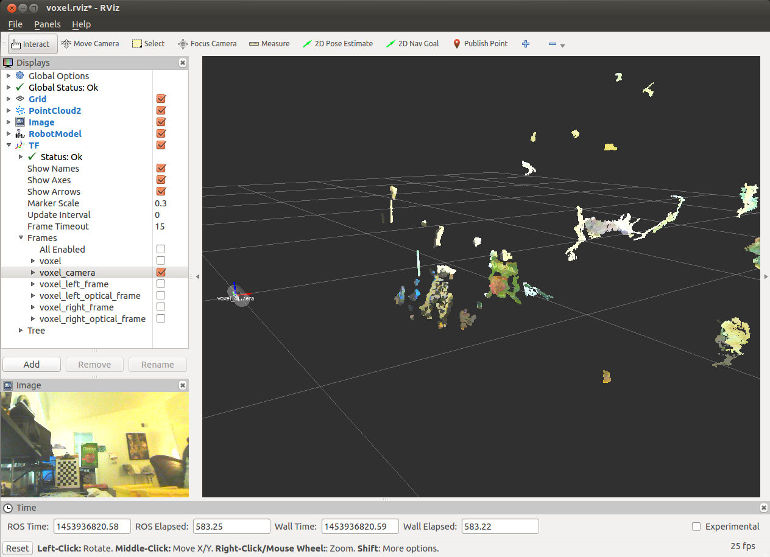
Calibration
The calibration process removes distortion from the individual cameras and surrounding enclosure. This process is essential for producing a quality disparity image. While this package includes generic calibration files for the camera, performing a calibration for each unique camera can improve the quality of the resulting point could. The following is a tailored version of the StereoCalibration tutorial specifically for this camera.
To calibrate the cameras, first print out the 8x6 checkerboard on an 8.5x11 inch piece of paper. Attach the checkerboard printout to something firm like a clipboard. (Add a bit of tape to the bottom two corners to keep the page flat.) Then run the following:
roslaunch elp_stereo_camera calibrate.launch
The calibration process measures a range of four key attributes: X, Y, size, and skew. Hold the checkerboard up in front of the cameras and vary each of the parameters. (So move the checkerboard left and right, up and down, father and closer, and at different angles.) Make sure that the entire calibration grid stays within view of both cameras. You'll know the calibration process is working when you can see a colored grid in each camera view and when the size of attribute bars are increasing.
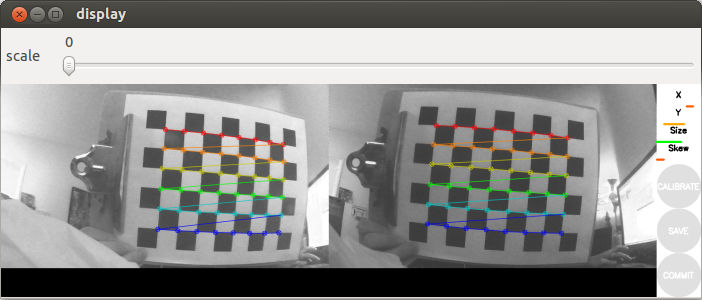
When the calibration process has gathered enough information about a particular attribute, the corresponding bar will turn green. With practice, the calibration process should take about one minute to complete. Hit the "calibrate" button once all four bars are green. After a few moments, new rectified images should be displayed. Real-world straight edges should now appear straight in the video feed.
Hit the "commit" button to complete the process. This saves the calibration information locally to ~/.ros/camera_info/. Check out elp_stereo_camera.launch for an example of how to specify the calibration files.
Video Modes
The ELP module used in the ELP stereo camera supports these MJPEG video modes:
Width x Height (pixels) |
Framerate (fps) |
1280x720 |
15, 25, 30 |
800x600 |
30 |
640x360 |
60 |
640x480 |
15, 30 |
352x288 |
15, 30 |
320x240 |
15, 30 |
Tips and Tricks
Some helpful debugging commands:
Quick check of available cameras: ls /dev | grep video
Quick check of the support video modes of a camera: v4l2-ctl --list-formats-ext -d /dev/video0
Camera viewer with extensive camera configuration: guvcview or guvcview -d /dev/video0
View udev attributes to create different udev rules: udevadm info -a -n /dev/video0 (also see this syntax guide)
