Only released in EOL distros:
Package Summary
Metapackage allowing easy installation of Grizzly simulation components.
- Maintainer: Yan Ma <yanma AT clearpathrobotics DOT com>
- Author:
- License: BSD
- Source: git https://github.com/g/grizzly_simulator.git (branch: hydro-devel)
Package Summary
Metapackage allowing easy installation of Grizzly simulation components.
- Maintainer status: maintained
- Maintainer: Yan Ma <yanma AT clearpathrobotics DOT com>
- Author:
- License: BSD
- Source: git https://github.com/g/grizzly_simulator.git (branch: indigo-devel)
Package Summary
Metapackage allowing easy installation of Grizzly simulation components.
- Maintainer status: maintained
- Maintainer: Tony Baltovski <tbaltovski AT clearpathrobotics DOT com>
- Author:
- License: BSD
- Source: git https://github.com/g/grizzly_simulator.git (branch: kinetic-devel)

Metapackage for the Grizzly simulator.
Overview
The Grizzly simulator is implemented using simulator_gazebo stack. It is a three-dimensional, rigid-body model of the Grizzly with most of the hardware-ROS interfaces found on the actual robot. You can see the source for all Grizzly related software here.
Running the simulation
Starting with a basic ROS install, execute the following in a terminal:
sudo apt-get update sudo apt-get install ros-$ROS_DISTRO-grizzly-simulator ros-$ROS_DISTRO-grizzly-desktop ros-$ROS_DISTRO-grizzly-navigation
Open a terminal window, and enter:
roslaunch grizzly_gazebo grizzly_empty_world.launch
Open another terminal window, and enter:
roslaunch grizzly_viz view_robot.launch
The Gazebo window shows the simulation's ground truth, while the rviz window shows the robot's perception.
You can click the Interact button in rviz, and use the interactive markers to give Grizzly some motion commands:
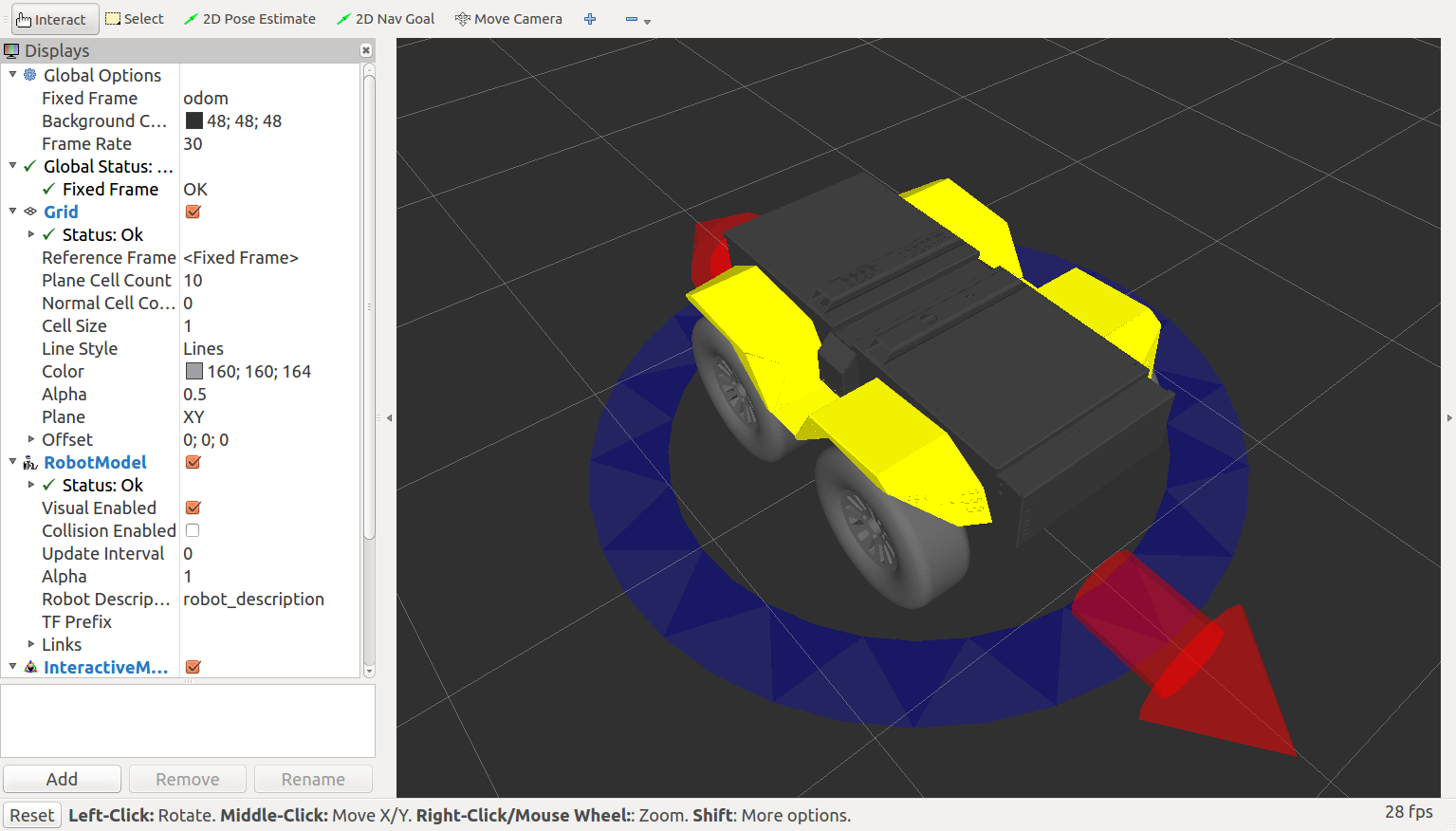
When you do this, note that the difference between what you observe in Gazebo and rviz:
- In Gazebo, you're seeing the simulated Grizzly move "for real" through its simulated environment.
In rviz, you're observing the output of the robot_localization node, as it processes simulated encoder and IMU data, and publishes that result as the odom -> base_link transform, which is how rviz positions the model.
If you'd like to command your simulated Grizzly using raw messages, open a third terminal window, and enter:
rostopic pub /cmd_vel geometry_msgs/Twist -r 50 '{ linear: { x: 0.5 } }'In the above command, we publish to the cmd_vel topic, of topic type geometry_msgs/Twist, at a rate of 50Hz. The data we publish tells the simulated Grizzly to go forwards at 0.5m/s, without any rotation. You should see your Grizzly move forwards. In the gazebo window, you might also notice simulated wheel slip, and skidding.
Known Issues
The robot skids a lot more in simulation than in real life (#3)
Report a Bug
Please flag any found bugs on the github page.
