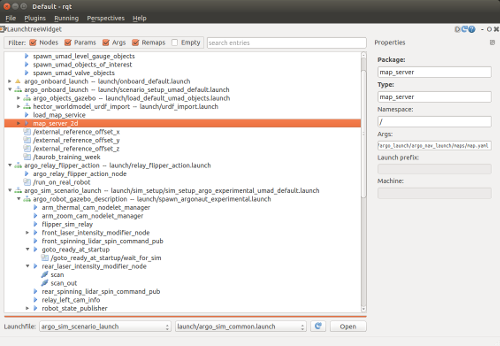Launch Tree (rqt_launchtree)
Show EOL distros:
Package Summary
An RQT plugin for hierarchical launchfile configuration introspection.
- Maintainer status: maintained
- Maintainer: Philipp Schillinger <schillin AT kth DOT se>
- Author: Philipp Schillinger
- License: BSD
- Bug / feature tracker: https://github.com/pschillinger/rqt_launchtree/issues
- Source: git https://github.com/pschillinger/rqt_launchtree.git (branch: master)
Package Summary
An RQT plugin for hierarchical launchfile configuration introspection.
- Maintainer status: maintained
- Maintainer: Philipp Schillinger <schillin AT kth DOT se>
- Author: Philipp Schillinger
- License: BSD
- Bug / feature tracker: https://github.com/pschillinger/rqt_launchtree/issues
- Source: git https://github.com/pschillinger/rqt_launchtree.git (branch: master)
Package Summary
An RQT plugin for hierarchical launchfile configuration introspection.
- Maintainer status: maintained
- Maintainer: Philipp Schillinger <schillin AT kth DOT se>
- Author: Philipp Schillinger
- License: BSD
- Bug / feature tracker: https://github.com/pschillinger/rqt_launchtree/issues
- Source: git https://github.com/pschillinger/rqt_launchtree.git (branch: master)
Package Summary
An RQT plugin for hierarchical launchfile configuration introspection.
- Maintainer status: maintained
- Maintainer: Philipp Schillinger <schillin AT kth DOT se>
- Author: Philipp Schillinger
- License: BSD
Contents
(click on the image for a larger version)
Purpose
Some examples where rqt_launchtree can help you (especially in larger systems):
Quickly navigate through the launch file hierarchy and open files for editing.
Search for keywords and filter all entries in the launch hierarchy to answer questions like:
- By which file is node "foo" launched?
- Why is param "/bar" initialized with the value 42?
- To which launch file should I add my new node related to navigation?
Get an overview of different launch configurations.
Find inconsistencies in param specifications (same param initialized with different values across included files).
Installation
sudo apt-get install ros-indigo-rqt-launchtree
Afterwards, launch RQT (you might need to pass "--force-discover" the first time) and select the plugin from the "Plugins" menu. You find it in the "Configuration" folder as "Launch Tree".
Installation from Source
In case you want to make sure that you get the latest updates and fixes, the source repository is available on github and can be checked out by running (in the /src folder of your workspace):
git clone https://github.com/pschillinger/rqt_launchtree.git cd .. catkin_make
If you are using ROS Kinetic, you will need to switch the branch first. This is required because PyQt4 has been replaced by PyQt5, which has a few different bindings.
git checkout kinetic
Usage
- Select a package and one of its contained launch files at the bottom of the widget.
- Reload the currently open launch file by clicking the blue arrow button next to it.
- Open and edit the chosen launch file by clicking "Open".
- Pass custom args (like via terminal) by entering them into the "args" text field. This might be mandatory if a launch file does not specify default values for all args.
- Navigate the launch file hierarchy in the tree view panel.
- A specific error message generated by roslaunch will be displayed if some launch files in the hierarchy are invalid.
- Warnings will be printed if a launch configuration has inconsistencies, for example if the same param is initialized with different values across included files. Entries leading to the related source will be highlighted by a small warning icon.
- Filter displayed entries if desired using the panel at the top.
- Only checked types of entries will be displayed. Only exception is if the entry contains children which should be displayed, then it will always be displayed as well.
- If "Empty" is checked, launch files without any displayed children will still be displayed. Otherwise, they are only displayed if some of their children are displayed.
- If a search phrase is entered in the text field, only entries containing this phrase will be displayed according to the rules above. The tree will automatically be expanded to display matching children.
- Select one of the entries in order to display its properties
- Inspect values which would be set if executed, i.e., after all substitution has taken place.
- Contained launch files can directly be opened in an editor this way.
- The properties panel can be popped out and resized if required (hold ALT pressed in order to move it around).
Configuration
Clicking the small gear icon at the top right corner opens a configuration dialog.
- Command to edit launch files:
- Choose your favourite editor to modify launch files.
- You can enter any terminal command including arguments.
- The launch file (absolute path) will be passed as additional argument at the end.
Report a Bug
Use GitHub to report bugs or submit feature requests. [View active issues]