Gazebo simulation
Inside the launch file that comes with the rrt_exploration_tutorials package , you will find several launch files. In this tutorial we will use the ones made for single robot simulation.
1-In a terminal, run the following command:
roslaunch rrt_exploration_tutorials single_simulated_house.launch
This will open Gazebo, and RViz. The robot is set to work with the rrt_exploration package. Mainly, robot frames are prefixed by "robot_1", the same goes for node and topic names.
Start Exploration
We will use a launch file called "single.launch" inside the rrt_exploration package. This launch file starts the global and local detectors, the filter, and the assigner nodes.
roslaunch rrt_exploration single.launch
When defining the rectangular region for exploration, the sequence of points is important. The sequence is as follows: top-left corner, bottom-left corner, bottom-right corner, top right corner, and finally the initiation point. Initiation point can be chosen anywhere within the known area (white area in the occupancy grid).
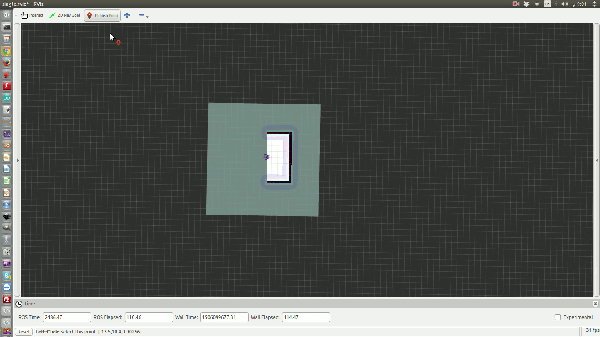
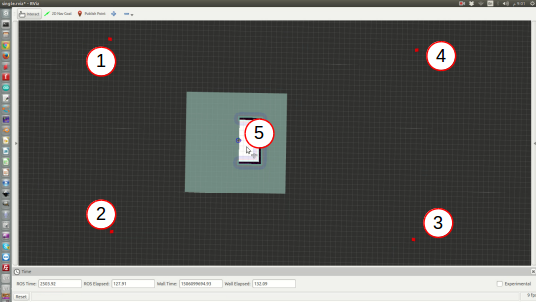
Troubleshooting
If Gazebo showed a black-dimmed screen with a message like this:

This means Gazebo is currently downloading simulation models for you. If that took too long, you can alternatively download all Gazebo models offline and manually place then in the "models" folder (path: ~/.gazebo/models) as follows:
$ wget -l 2 -nc -r "http://models.gazebosim.org/" $ cd models.gazebosim.org $ mkdir -p ~/.gazebo/models/ $ cp -r * ~/.gazebo/models/
